[Published in Open Source For You (OSFY) magazine, February 2016 edition.]
In this next article in the GNU Emacs series, we shall learn how to use GNU Emacs as a news reader.
Elfeed
Elfeed is an Emacs web feed reader that is extensible and supports both Atom and RSS feeds. It has written by Christopher Wellons.
Installation
We shall use Milkypostman’s Experimental Lisp Package Archive (MELPA) to install Elfeed. Create an initial GNU Emacs start-up file that contains the following:
(require 'package) ;; You might already have this line
(add-to-list 'package-archives
'("melpa" . "https://melpa.org/packages/"))
(when (< emacs-major-version 24)
;; For important compatibility libraries like cl-lib
(add-to-list 'package-archives '("gnu" . "http://elpa.gnu.org/packages/")))
(package-initialize) ;; You might already have this lineThe above code snippet has been taken from the MELPA project documentation website http://melpa.org/#/getting-started, and has been tested on GNU Emacs 24.5.2.
You can now start GNU Emacs using the following command:
$ emacs -Q -l ~/elfeed-start.elYou can obtain the list of available packages using M-x list-packages, which will search the melpa.org and elpa.gnu.org repositories. You can search for ‘elfeed’ in this buffer, and select the same for installation by pressing the ‘i’ key. To actually install the package, press the ‘x’ (execute) key, and Elfeed will be installed in ~/.emacs.d/elpa directory.
Configuration
You can create a shortcut to start Elfeed using the following code snippet in your ~/elfeed-start.el file.
(global-set-key (kbd "C-x w") 'elfeed)The list of feeds can be defined as shown below:
(setq elfeed-feeds
'(("http://www.shakthimaan.com/news.xml" people)
("http://arduino.cc/blog/feed/" projects)
("http://planet-india.randomink.org/rss10.xml" people planet)
))Tags can be added at the end of the feed. The above feeds include ‘people’, ‘projects’ and ‘planet’ tags.
Usage
You can use the C-x w shortcut to start Elfeed. If you press ‘G’, it will fetch the latest news feeds from the servers, starting with the message ‘3 feeds pending, 0 in process …’. A screenshot of Elfeed in GNU Emacs is shown below:
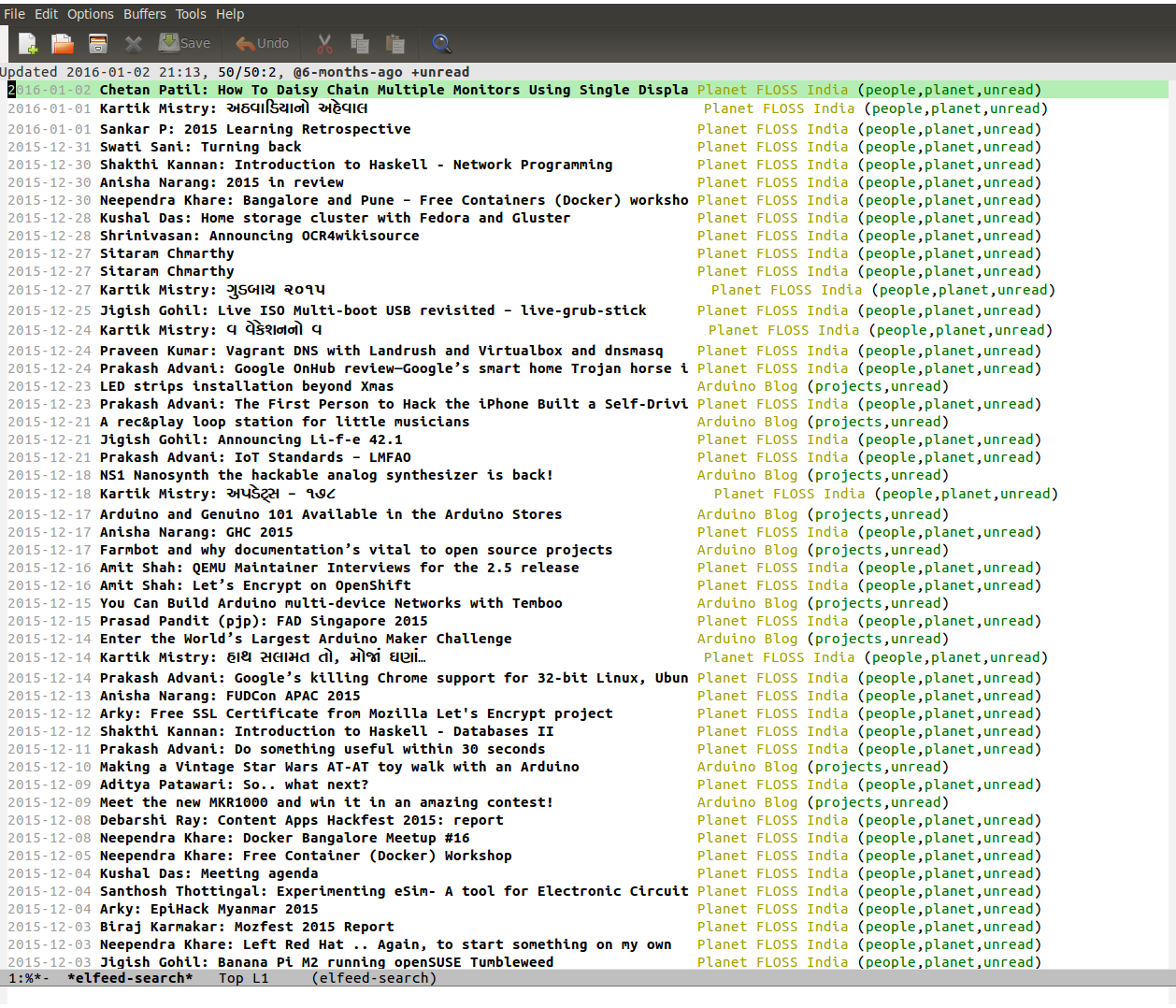
The RSS entries are stored in ~/.elfeed directory on your system.
You can read a blog entry by pressing the ‘Enter’ key. If you would like to open an entry in a browser, you can use the ‘b’ key. In order to copy the selected URL entry, you can use the ‘y’ key. To mark an entry as read, you can use the ‘r’ key, and to unmark an entry, press the ‘u’ key. You can add and remove tags for an entry using the ‘+’ and ’-’ keys, respectively.
You can also filter the feeds based on search critera. Pressing ’s’ will allow you to update the filter that you want to use. There are many filter options available. You can use ‘+’ to indicate that a tag must be present, and ’-’ to indicate that the tag must be absent. For example, “+projects -people”.
The filter text starting with ‘@’ represents a relative time. It can contain plain English text combined with dashes – for example, ‘@1-month-ago +unread’. The ’!’ notation can be used to negate a filter. To limit the number of entries to be displayed, you can use the ‘#’ pattern. For example, ‘+unread #5’ will list five unread blog articles. A screenshot of Elfeed with a filter applied is shown in the following figure:
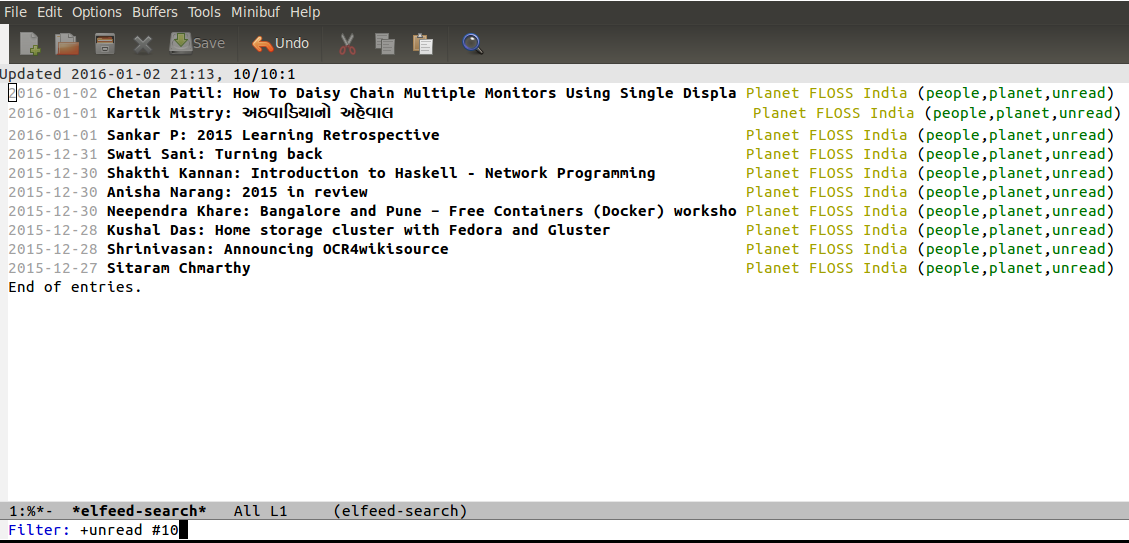
You can also use regular expressions as part of your filter text. The default search filter can be changed by modifying the value of elfeed-search-filter. For example:
(setq-default elfeed-search-filter "@1-month-ago +unread")The search format date can be customized as shown below:
(defun elfeed-search-format-date (date)
(format-time-string "%Y-%m-%d %H:%M" (seconds-to-time date)))Elfeed also has an export option to view the feeds in a browser. If you install the elfeed-web package from the packages list, you can then start it using M-x elfeed-web-start. You can then start a browser, and open http://localhost:8080/elfeed/ to view the feeds. A screenshot is shown below:
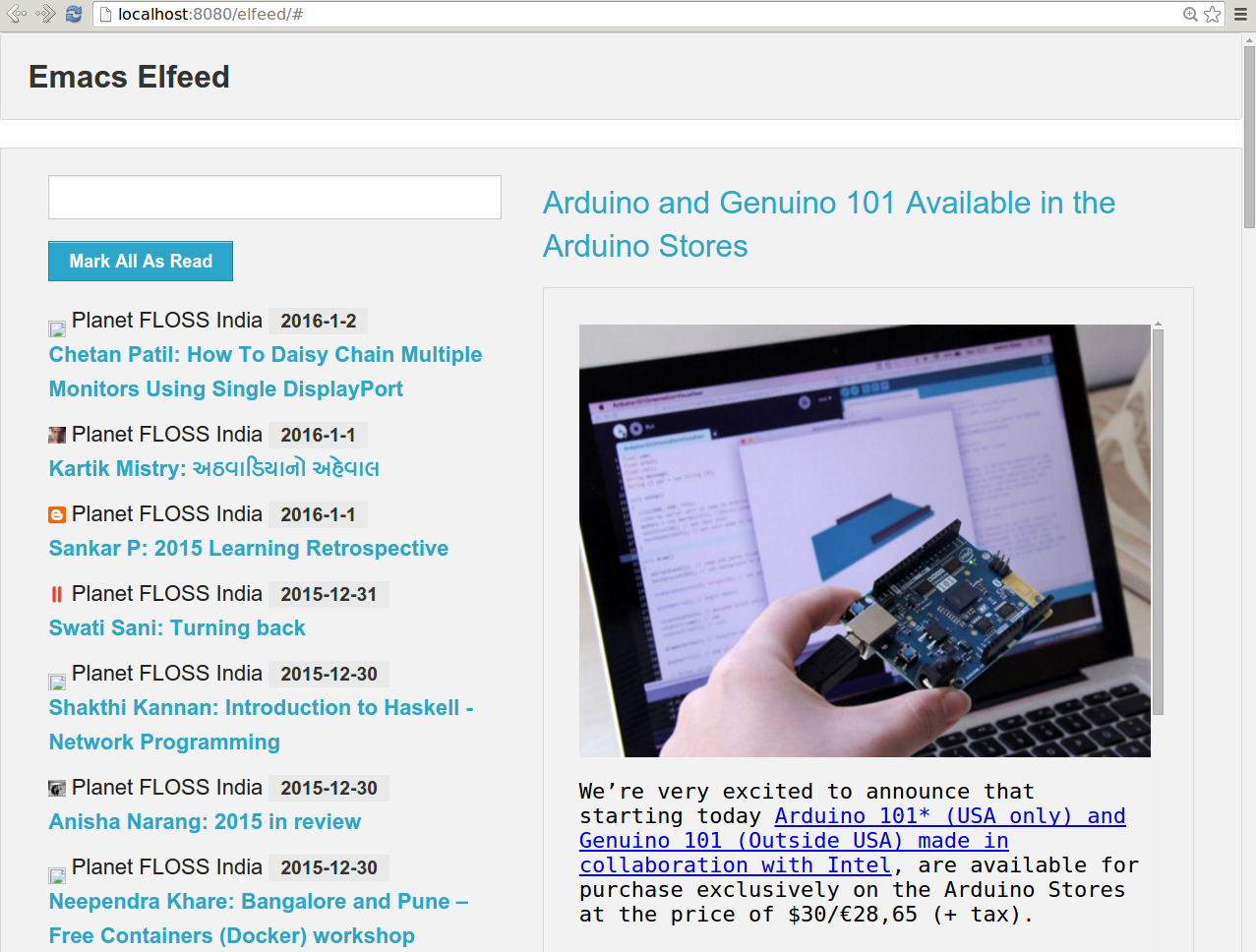
The entire contents of the elfeed-start.el configuration file are shown below:
(require 'package) ;; You might already have this line
(add-to-list 'package-archives
'("melpa" . "https://melpa.org/packages/"))
(when (< emacs-major-version 24)
;; For important compatibility libraries like cl-lib
(add-to-list 'package-archives '("gnu" . "http://elpa.gnu.org/packages/")))
(package-initialize) ;; You might already have this line
(global-set-key (kbd "C-x w") 'elfeed)
(defun elfeed-search-format-date (date)
(format-time-string "%Y-%m-%d %H:%M" (seconds-to-time date)))
(setq elfeed-feeds
'(("http://www.shakthimaan.com/news.xml" people)
("http://arduino.cc/blog/feed/" projects)
("http://planet-india.randomink.org/rss10.xml" people planet)
))Gnus
Configuration
Gnus is an Emacs package for reading e-mail and Usenet news. The nnrss backend supports reading RSS feeds. Gnus is available by default in GNU Emacs. After launching emacs using emacs -Q in the terminal, you can start Gnus using M-x gnus. To add a new RSS entry, you can use ‘G R’. It will prompt you with the message ‘URL to Search for RSS:’. You can then provide the feed, for example, http://www.shakthimaan.com/news.xml. It will try to connect to the server and will provide you the message ‘Contacting host: www.shakthimaan.com:80’. After a successful connect, it will prompt for the title, ‘Title: Shakthimaan’s blog.’ You can simply hit Enter. You will then be prompted for a description, ‘Description: RSS feed for Shakthimaan’s blog.’ You can hit Enter to proceed. Now, the blog entry has been added to Gnus. In this fashion, you can add the other blog entries too. A screenshot of the main Gnus group buffer is shown below:
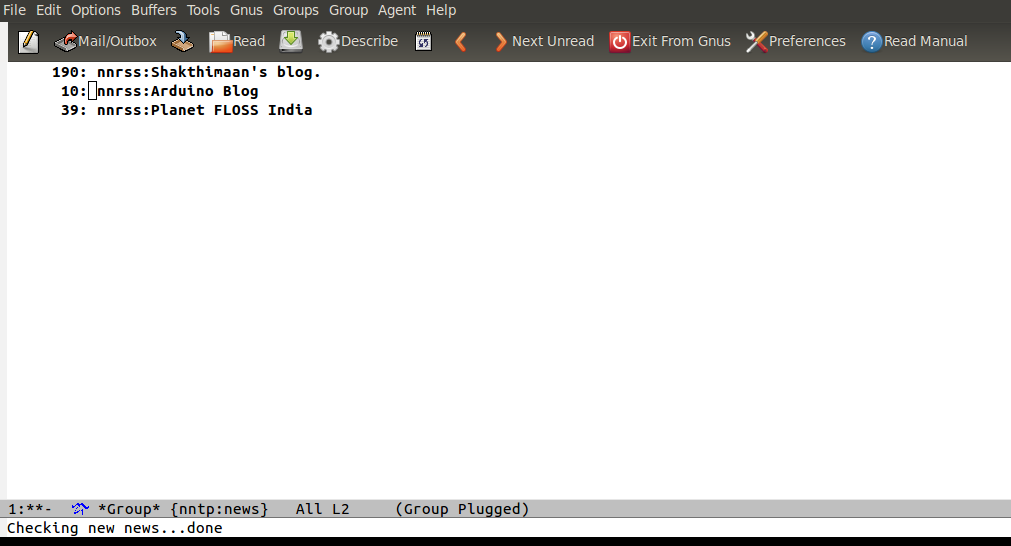
Usage
You can press ‘g’ to refresh the buffer and ask Gnus to check for latest blog entries. Using the ‘Enter’ key will open the feed, and the list of blogs for a feed. A screenshot is shown in Figure 5.
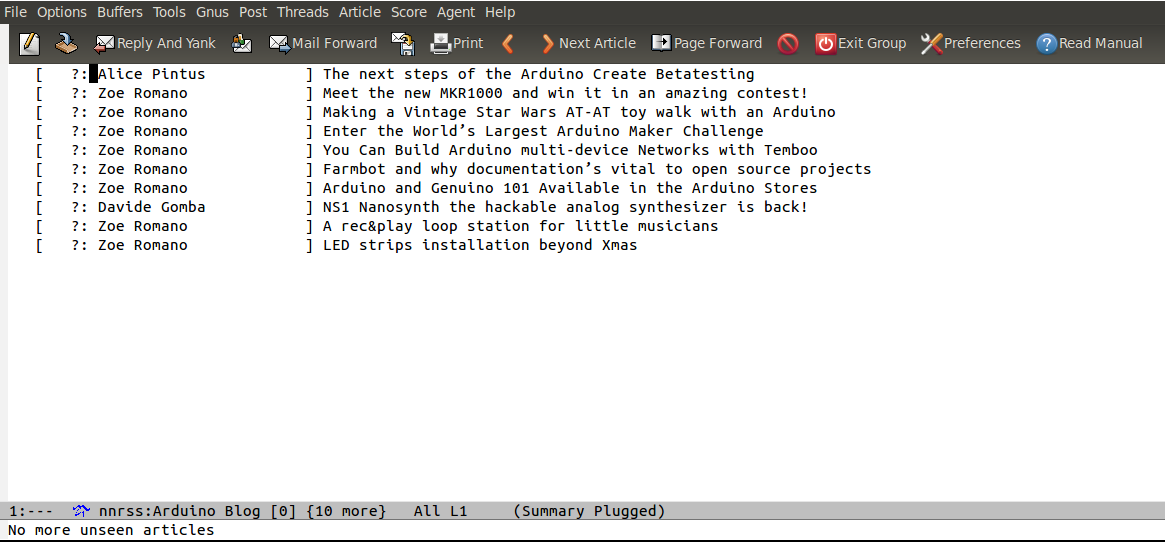
You can press ‘Enter’ on a blog entry, and it will open the contents in a new buffer. It will then be marked as read, indicated by ‘R’. A screenshot of a blog entry rendering text and image is shown in the following figure:
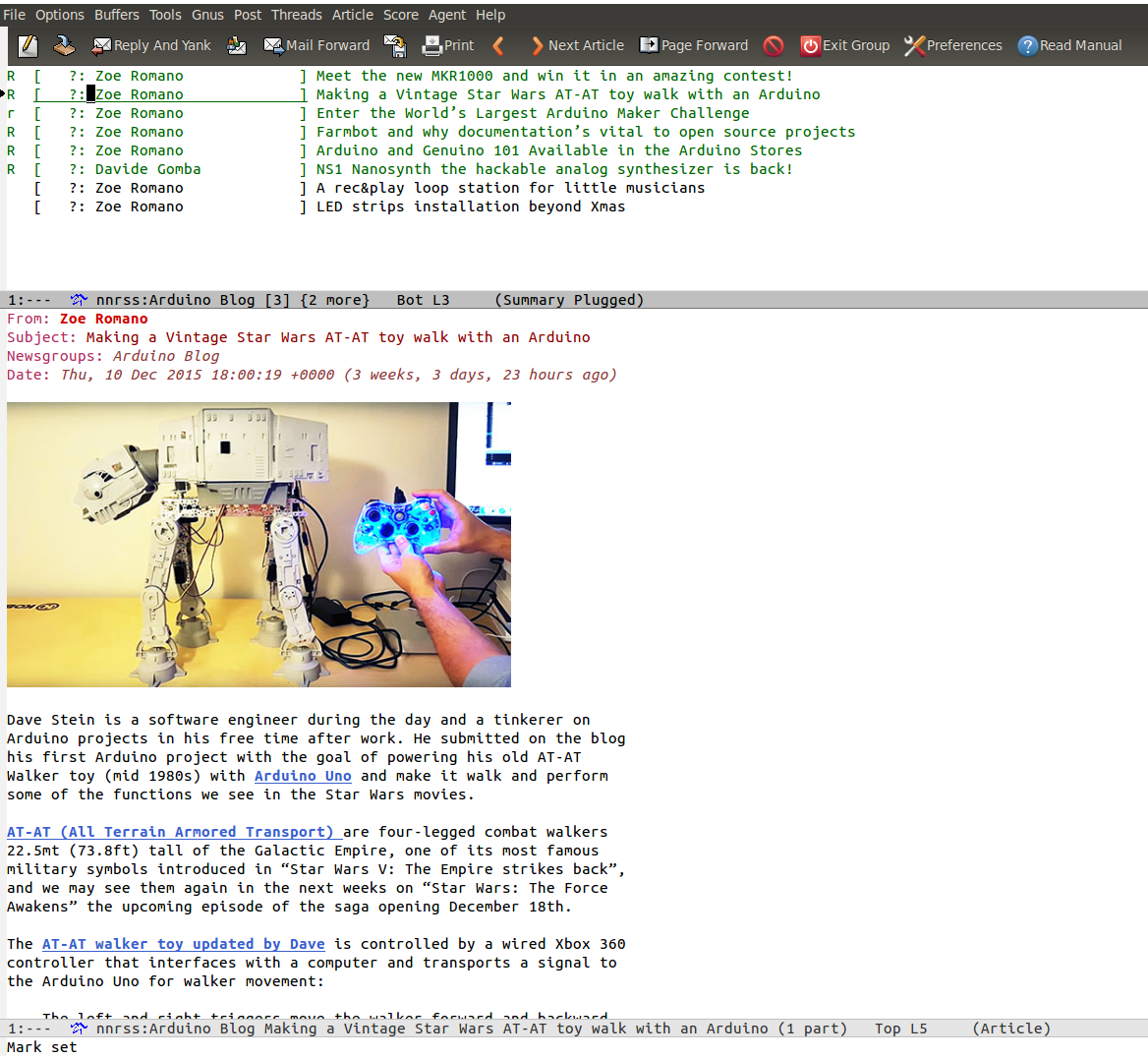
You can press ‘q’ to quit from any level inside Gnus. You are encouraged to read the Gnus tutorial ( http://www.emacswiki.org/emacs/GnusTutorial ) and manual ( http://www.gnus.org/manual/big-gnus.html ) to learn more, and to customize it for your needs.